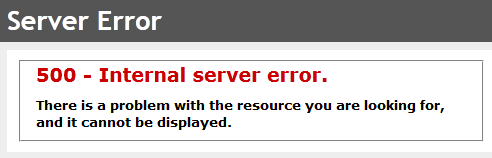This is an old revision of the document!
Table of Contents
Stephen's Wiki
Welcome to Stephen's wiki. There is lots of really great content here - you just have to search for it.
Stephen's Blog (sort of)
This is a collection of random stuff I want to record for future reference. Probably not much use to anyone else.
Caches along a trail
- Use uMap (Twitter log in).
- Open in IE.
- Set view in main view. Align to top left. Zoom in as much as possible.
- Print preview.
- Set to landscape, set zoom.
How to enable Service Tracing
- [Visual Studio] Tools → WCF Service Configuration Editor
- [Microsoft Service Configuration Editor] File → Open → Config File…
- [Microsoft Service Configuration Editor] (Open the Web.config file)
- [Microsoft Service Configuration Editor] Diagnostics (not a subnode)
- [Microsoft Service Configuration Editor] Click Enable MessageLogging
- [Microsoft Service Configuration Editor] Click Enable Tracing
- [Microsoft Service Configuration Editor] File → Save
- [] Rerun app and reproduce error or whatever.
- [Windows Explorer] Open directory with Web.config in it.
- [Windows Explorer] Double click Web_messages.svclog and Web_tracelog.svclog.
MVC Date binding
[DataType(DataType.Date)] [DisplayName("Start date")] [DisplayFormat(DataFormatString = "{0:dd/MM/yyyy}", ApplyFormatInEditMode = true)] [Date(ErrorMessage = "Please enter a start date")] public DateTime StartDate { get; set; }
Get a connection string using a GUI
- Minimise all windows.
- On the desktop, create a new file and name it 'test.udl'.
- Double click it.
- Select Provider and connection settings and play with them until they work.
- Click ok.
- Open 'test.udl' in a text editor. There is your connection string.
Delete a TFS Workspace that does not exist
Visual Studio can sometimes get a bit confused about which TFS workspaces exist and which don't. Sort it out with the Visual Studio Command Prompt.
Figure out what workspaces really exist:
tf workspaces /collection:sourcecontrol.company.co.nz\DefaultCollection
Well and truly delete the motherfucker:
tf workspace /delete workspacename
If tf starts complaining about “Unable to determine the source control server”, try running the first command again (it seems to magically fix shit up or something):
tf workspaces /collection:sourcecontrol.company.co.nz\DefaultCollection
Rob Connery's JavaScript Inferno
| Library | Conceptual Density | Googles/Hour | Scaling Pain¹ | Rob's Choice |
|---|---|---|---|---|
| Knockout | Fairly Low | 6 - 8 | 20, 25, 50, 90 | 80% of the time |
| Backbone | High | 25 - 30 | 50, 30, 20, 20 | |
| Angular | Medium/ High | 10 - 20 | 10, 20, 70, 90 | Simple JS App |
| Ember | Extreme | *² | 90, 25, 20, 10 | Big JS App |
¹ Simple, Moderate, Advanced, Enterprise
² Gave up googling, api changes often, lots of out-of-date info on web.
Conditional Attributes in Razor
<div @(item.Selected ? string.Empty : "style=display:none")></div>
Note that Razor is quite fussy about the format of the style=display:none bit. No spaces.
A less nice method that also works is:
<div class="notch" @(Html.Raw(item.Selected ? string.Empty : "style=\"display: none;\""))></div>
Nuke the Database
Generates SQL commands to drop everything in the database. Be careful you nuke the correct database…
USE [DATABASE] SELECT 'DROP PROCEDURE ' + [Schema].name + '.' + StoredProcedure.name AS SqlCommand , 10 AS SortOrder FROM sys.objects StoredProcedure JOIN sys.schemas [Schema] ON [Schema].schema_id = StoredProcedure.schema_id WHERE StoredProcedure.TYPE = 'P' UNION SELECT 'DROP VIEW ' + sys.objects.name , 20 FROM sys.objects WHERE sys.objects.TYPE = 'V' UNION SELECT 'ALTER TABLE ' + [ParentTable].Name + ' DROP CONSTRAINT [' + [ForeignKey].name + ']' , 30 FROM sys.objects [ForeignKey] JOIN sys.objects [ParentTable] ON [ParentTable].object_id = [ForeignKey].parent_object_id WHERE [ForeignKey].TYPE = 'F' UNION SELECT 'DROP TABLE ' + sys.objects.name , 40 FROM sys.objects WHERE sys.objects.TYPE = 'U' ORDER BY SortOrder
ASP.NET MVC Security Check List
Problem Steps Recorder
On Windows 7 and above:
- Start button.
- Type
StepsorPSR. - Click 'Record steps to reproduce a problem'.
- Be amazed.
Updating NuGet VS2010 WinXP
- Download
NuGet.Tools.vsix(look for it at nuget.org) - Uninstall NuGet from within Visual Studio.
- Close Visual Studio.
- Run the
NuGet.Tools.vsixfile to install the new version.
Log Parser Examples
Search the application event log on the local machine:
LogParser.exe -i:evt -rtp:-1 "SELECT TOP 100 * FROM Application WHERE SourceName like '%Reporting%'" > d:\Temp\Output.txt
Search the standard three event logs on the local machine:
LogParser.exe -i:evt -rtp:-1 "SELECT TOP 100 * FROM System, Application, Security WHERE SourceName like '%Reporting%'" > d:\Temp\Output.txt
Search the application event log on a remote machine (may take a while):
LogParser.exe -i:evt -rtp:-1 "SELECT TOP 100 * FROM \\MachineName\Application WHERE SourceName like '%Reporting%'" > d:\Temp\Output.txt
The -rtp:-1 option suppresses the “Press a key…” prompt.
Batch Convert Image Format
In a Powershell console:
Get-Item *.jpg | ForEach-Object { convert $_ "$($_.basename).png" }
This also works:
Get-ChildItem 'C:\External Drives\Primary Media 2\My Pictures\Fractals\FA (Dual Monitor Wallpaper)' | Foreach { convert $_.FullName -resize 3840x1080! -quality 99 $_.Name }
Firefox Command Line Parameters
| -ProfileManager | Starts Firefox with the Firefox Profile Manager. |
| -P “Profile Name” | Starts Firefox using the specified profile. |
| -safe-mode | Starts Firefox in “Safe Mode” - useful when extensions go awry. |
| -no-remote | Permits multiple instances of Firefox using separate profiles. |
Enabling NTLM Authentication (Single Sign-On) in Firefox
- Open Firefox and type
about:configin the address bar. - In the Filter field enter
network.automatic-ntlm-auth.trusted-uris. - Set the value to a comma separated list of sites:
http://intranet.company.com,http://email.company.lan
Binding a Drop Down to a Value That Might Not Exist
How do I fix the following error:
‘dropdownlist1′ has a SelectedValue which is invalid because it does not exist in the list of items
- Remove the SelectValue binding in the drop down:
SelectedValue='<%# Bind("LocationId") %>' - In the code behind, add the following to the PreRender of the FormView:
Protected Sub EmployeeDetailsFormView_PreRender(ByVal sender As Object, ByVal e As System.EventArgs) Handles EmployeeDetailsFormView.PreRender If EmployeeDetailsFormView.CurrentMode = FormViewMode.Edit Then Dim Location_DropDownList As DropDownList = CType(EmployeeDetailsFormView.FindControl("Location_DropDownList"), DropDownList) Dim rowView As DataRowView = CType(EmployeeDetailsFormView.DataItem, DataRowView) If IsNothing(rowView) Then Return ' Or perhaps throw an exception. Dim locationId As String = rowView("LocationId").ToString() If Not IsNothing(Location_DropDownList.Items.FindByValue(locationId)) Then Location_DropDownList.SelectedValue = locationId Else ' TODO: Set the value to whatever it should be if there is no match. Location_DropDownList.SelectedValue = "0" End If End If End Sub
- Then add the following the ItemUpdating of the FormView:
Protected Sub EmployeeDetailsFormView_ItemUpdating(ByVal sender As Object, ByVal e As FormViewUpdateEventArgs) Handles EmployeeDetailsFormView.ItemUpdating Dim Location_DropDownList As DropDownList = CType(EmployeeDetailsFormView.FindControl("Location_DropDownList"), DropDownList) e.NewValues("LocationId") = Location_DropDownList.SelectedValue End Sub
Breaking Excel VBA Project Passwords
- Open the Excel file in a Hex Editor (XVI32 will do nicely).
- Search for the text string “DPB=”.
- Change it to “DPx=”.
- Save and close.
- Open in Excel.
- Open VBA project (Alt + F11) - ignore errors.
- Right click the project and select Foo Properties…
- Change the password and save.
Running Unit Tests with Code Coverage
Create the Test Settings
- In Visual Studio, from the main menu, select Test → Edit Test Settings → Local (Local.testsettings).
- [Test Settings] Select the Save As button.
- [Save As] Enter 'CodeCoverage.testsettings' and select OK.
- [Test Settings] Select Data and Diagnostics.
- [Test Settings] Enable Code Coverage.
- [Test Settings] Double-click Code Coverage.
- [Code Coverage Detail] Select the assembly or assemblies that you wish to have code coverage for. Normally this would be the non-test assemblies.
- [Code Coverage Detail] Select OK.
- [Test Settings] Select Apply and then Close.
- [Save Dialog] Select Yes.
- Done. Test settings should be checked into source control.
Running Unit Test with Code Coverage
- In Visual Studio, from the main menu, select Test → Select Active Test Settings → Local (CodeCoverage.testsettings).
- Change the build configuration to Debug.
- From the main menu, select Build → Configuration Manager….
- [Configuration Manager] Set the Active Solution Configuration to Debug.
- [Configuration Manager] Select Close.
- If the target is signed, temporarily remove it.
- Open the project properties.
- Select the Signing tab.
- Uncheck the Sign the assembly check box.
- Save the project.
- Run the unit tests.
- Turn the Code Coverage Colouring on and off in the Code Coverage Results window.
Converting a Web Site Project to a Web Application Project
…and maintaining version history.
- [SubVersion] Export the trunk to a temp directory.
C:\Temp\SuperApp\trunk
- [Text Editor] In the temp solution, open the solution file.
C:\Temp\SuperApp\trunk\SuperApp.sln
- [Text Editor] Find the section that has Web Site Project. It will look something like:
Project("{E24C65DC-7377-472B-9ABA-BC803B73C61A}") = "SuperApp.Web", "SuperApp.Web", "{C92B633A-C441-4FB6-904B-EEA604BAAF15}" ProjectSection(WebsiteProperties) = preProject ... ProjectReferences = "{0A231AD6-AF0C-45C1-B441-2AB97BC40975}|SuperApp.DataAccess.dll;{96DC8217-C24D-4851-B4C2-92FBE60727CC}|SuperApp.Business.dll;" ... EndProjectSection EndProject - [Text Editor] Note down any project references for later. In the example above, the Web Site Project references
SuperApp.DataAccess.dllandSuperApp.Business.dll. - [Text Editor] Delete the entire Web Site Project (from
ProjecttoEndProjectinclusive) and save. - [Windows Explorer] In the temp solution, delete the entire Web Site Project directory
C:\Temp\SuperApp\trunk\SuperApp.Web
- [Visual Studio] Open the temp solution.
- [Visual Studio] Create a new ASP.NET Empty Web Application in the old Web Site Project directory. Make sure it is the correct language (VB or C#)! The language of new ASP.NET Empty Web Application must match the existing Web Site Project.
- C:\Temp\SuperApp\trunk\SuperApp.Web
- [Visual Studio] Save and close.
- [SubVersion] Copy and rename to a branch.
C:\Dev\SuperApp\trunk→C:\Dev\SuperApp\branches\Converting to Web App
- [Text Editor] In the branch solution, open the solution file.
C:\Temp\SuperApp\branches\Converting to Web App\SuperApp.sln
- [Text Editor] Remove the Web Site Project and save.
- [Windows Explorer] Copy from the temp solution to the branch solution:
- (C#)
C:\Temp\SuperApp\trunk\SuperApp.Web\Properties→C:\Temp\SuperApp\branches\Converting to Web App\SuperApp.Web - (VB)
C:\Temp\SuperApp\trunk\SuperApp.Web\My Project→C:\Temp\SuperApp\branches\Converting to Web App\SuperApp.Web C:\Temp\SuperApp\trunk\SuperApp.Web\SuperApp.Web.csproj→C:\Temp\SuperApp\branches\Converting to Web App\SuperApp.WebC:\Temp\SuperApp\trunk\SuperApp.Web\Web.Debug.config→C:\Temp\SuperApp\branches\Converting to Web App\SuperApp.WebC:\Temp\SuperApp\trunk\SuperApp.Web\Web.Release.config→C:\Temp\SuperApp\branches\Converting to Web App\SuperApp.Web
- [Text Editor] The Web.config in the branch solution probably does not need to be changed, but open both and check just in case.
C:\Dev\SuperApp\branches\Converting to Web App\SuperApp.Web\Web.configC:\Temp\SuperApp\trunk\SuperApp.Web\Web.config
- [Visual Studio] Open the branch solution.
- [Visual Studio] In the Solution Explorer, turn on Show All files.
- [Visual Studio] In the Web App project, include all the file and directories except the Bin and Obj directories.
- [Visual Studio] Right click the Web App project and select Manage NuGet Packages.
- [Visual Studio, Manage NuGet Packages dialog] If there is a message about restoring NuGet packages, do it.
- [Visual Studio] Add the project references noted down in step 4.
- [Visual Studio] Right click each
ASPXfile and select Convert To Web Application. - [Visual Studio] Set the Web App project as the start up project, and set the appropriate start page.
- [Visual Studio] Cross fingers and run it.
Click To Reveal Row
<script src="../Scripts/jquery-1.7.2.min.js" type="text/javascript"></script> <script type="text/javascript"> $(document).ready(function () { $(".CollapsibleTrigger").click(function (event) { $(this).next().toggle(); if ($(this).next().is(':visible')) $(this).addClass('Expanded'); else $(this).removeClass('Expanded'); }); }); </script>
<asp:ListView ID="Foo_ListView" runat="server" DataSourceID="Foo_Logic" DataKeyNames="FooID" > <LayoutTemplate> <table class="DataWebControlStyle" cellspacing="0" cellpadding="2" border="1"> <tr class="GridHeader"> <th>Blah</th> ... </tr> <asp:PlaceHolder ID="itemPlaceholder" runat="server" /> </table> <asp:DataPager runat="server" ID="ContactsDataPager" PageSize="50"> <Fields> <asp:NextPreviousPagerField ShowFirstPageButton="true" ShowLastPageButton="true" FirstPageText="|<< " LastPageText=" >>|" NextPageText=" > " PreviousPageText=" < " /> </Fields> </asp:DataPager> </LayoutTemplate> <ItemTemplate> <tr class='<%# String.Format("{0} CollapsibleTrigger", Me.AlternatingGridRowClass()) %>'> <td><asp:Label ID="Foo_Label" runat="server" Text='<%# Eval("Foo") %>' /></td> ... </tr> <tr class="CollapsibleRegion" style="Display: none;"> <td><asp:Label ID="Bar_Label" runat="server" Text='<%# Eval("Bar") %>' /></td> ... </tr> </ItemTemplate> </asp:ListView>
Private _alternateRow As Boolean Protected ReadOnly Property AlternatingGridRowClass() As String Get _alternateRow = Not _alternateRow Return If(_alternateRow, "GridAlternatingRow", "GridRow") End Get End Property
Debug Update Parameters
Protected Sub Foo_ObjectDataSource_Updating(ByVal sender As Object, ByVal e As System.Web.UI.WebControls.ObjectDataSourceMethodEventArgs) _ Handles Foo_ObjectDataSource.Updating Dim iod As IOrderedDictionary = e.InputParameters For Each de As DictionaryEntry In iod System.Diagnostics.debug.print(de.Key & "=" & de.Value) Next End Sub
XhtmlConformance Breaks UpdatePanel
ASP.NET's UpdatePanel will not work if xhtmlConformance mode is set to Legacy in the Web.config file:
<xhtmlConformance mode="Legacy" />
Take it out of the Web.config file - it almost certainly does not need to be in there.
Set Up VLC Remote
With administrator privileges, edit the C:\Program Files (x86)\VideoLAN\VLC\lua\http\.hosts file, and set it to:
::/0 0.0.0.0/0
This will probably need to be done every time a new version of VLC is installed.
Netcetera Internal Server Error
Probably caused by the Web.config file. Remove the following, if they exist:
<section name="scriptResourceHandler" type="System.Web.Configuration.ScriptingScriptResourceHandlerSection, System.Web.Extensions, Version=3.5.0.0, Culture=neutral, PublicKeyToken=31BF3856AD364E35" requirePermission="false" allowDefinition="MachineToApplication"/> <section name="jsonSerialization" type="System.Web.Configuration.ScriptingJsonSerializationSection, System.Web.Extensions, Version=3.5.0.0, Culture=neutral, PublicKeyToken=31BF3856AD364E35" requirePermission="false" allowDefinition="Everywhere" /> <section name="profileService" type="System.Web.Configuration.ScriptingProfileServiceSection, System.Web.Extensions, Version=3.5.0.0, Culture=neutral, PublicKeyToken=31BF3856AD364E35" requirePermission="false" allowDefinition="MachineToApplication" /> <section name="authenticationService" type="System.Web.Configuration.ScriptingAuthenticationServiceSection, System.Web.Extensions, Version=3.5.0.0, Culture=neutral, PublicKeyToken=31BF3856AD364E35" requirePermission="false" allowDefinition="MachineToApplication" /> <section name="roleService" type="System.Web.Configuration.ScriptingRoleServiceSection, System.Web.Extensions, Version=3.5.0.0, Culture=neutral, PublicKeyToken=31BF3856AD364E35" requirePermission="false" allowDefinition="MachineToApplication" />
Removing these from the Web.config doesn't seem to matter, but if it does, try adding the relevant DLL files and see if that fixes the problem.