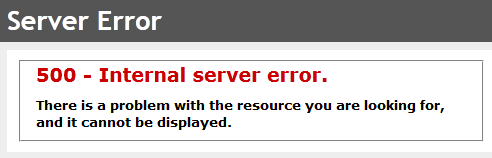This is an old revision of the document!
Table of Contents
Stephen's Wiki
Welcome to Stephen's wiki. There is lots of really great content here - you just have to search for it.
Stephen's Blog (sort of)
This is a collection of random stuff I want to record for future reference. Probably not much use to anyone else.
Converting a Web Site Project to a Web Application Project
…and maintaining version history.
- [SubVersion] Export the trunk to a temp directory.
C:\Temp\SuperApp\trunk
- [Text Editor] In the temp solution, open the solution file.
C:\Temp\SuperApp\trunk\SuperApp.sln
- [Text Editor] Find the section that has Web Site Project. It will look something like:
Project("{E24C65DC-7377-472B-9ABA-BC803B73C61A}") = "SuperApp.Web", "SuperApp.Web", "{C92B633A-C441-4FB6-904B-EEA604BAAF15}" ProjectSection(WebsiteProperties) = preProject ... ProjectReferences = "{0A231AD6-AF0C-45C1-B441-2AB97BC40975}|SuperApp.DataAccess.dll;{96DC8217-C24D-4851-B4C2-92FBE60727CC}|SuperApp.Business.dll;" ... EndProjectSection EndProject - [Text Editor] Note down any project references for later. In the example above, the Web Site Project references
SuperApp.DataAccess.dllandSuperApp.Business.dll. - [Text Editor] Delete the entire Web Site Project (from
ProjecttoEndProjectinclusive) and save. - [Windows Explorer] In the temp solution, delete the entire Web Site Project directory
C:\Temp\SuperApp\trunk\SuperApp.Web
- [Visual Studio] Open the temp solution.
- [Visual Studio] Create a new ASP.NET Empty Web Application in the old Web Site Project directory.
- C:\Temp\SuperApp\trunk\SuperApp.Web
- [Visual Studio] Save and close.
- [SubVersion] Copy and rename to a branch.
C:\Dev\SuperApp\trunk→C:\Dev\SuperApp\branches\Converting to Web App
- [Text Editor] In the branch solution, open the solution file.
C:\Temp\SuperApp\branches\Converting to Web App\SuperApp.sln
- [Text Editor] Remove the Web Site Project and save.
- [Windows Explorer] Copy from the temp solution to the branch solution:
C:\Temp\SuperApp\trunk\SuperApp.Web\Properties→C:\Temp\SuperApp\branches\Converting to Web App\SuperApp.WebC:\Temp\SuperApp\trunk\SuperApp.Web\SuperApp.Web.csproj→C:\Temp\SuperApp\branches\Converting to Web App\SuperApp.WebC:\Temp\SuperApp\trunk\SuperApp.Web\Web.debug.config→C:\Temp\SuperApp\branches\Converting to Web App\SuperApp.WebC:\Temp\SuperApp\trunk\SuperApp.Web\Web.release.config→C:\Temp\SuperApp\branches\Converting to Web App\SuperApp.Web
- [Text Editor] The Web.config in the branch solution probably does not need to be changed, but open both and check just in case.
C:\Dev\SuperApp\branches\Converting to Web App\SuperApp.Web\Web.configC:\Temp\SuperApp\trunk\SuperApp.Web\Web.config
- [Visual Studio] Open the branch solution.
- [Visual Studio] In the Solution Explorer, turn on Show All files.
- [Visual Studio] In the Web App project, include all the file and directories except the Bin and Obj directories.
- [Visual Studio] Right click the Web App project and select Manage NuGet Packages.
- [Visual Studio, Manage NuGet Packages dialog] If there is a message about restoring NuGet packages, do it.
- [Visual Studio] Add the project references noted down in step 4.
- [Visual Studio] Set the Web App project as the start up project, and set the appropriate start page.
- [Visual Studio] Cross fingers and run it.
Click To Reveal Row
<script src="../Scripts/jquery-1.7.2.min.js" type="text/javascript"></script> <script type="text/javascript"> $(document).ready(function () { $(".CollapsibleTrigger").click(function (event) { $(this).next().toggle(); if ($(this).next().is(':visible')) $(this).addClass('Expanded'); else $(this).removeClass('Expanded'); }); }); </script>
<asp:ListView ID="Foo_ListView" runat="server" DataSourceID="Foo_Logic" DataKeyNames="FooID" > <LayoutTemplate> <table class="DataWebControlStyle" cellspacing="0" cellpadding="2" border="1"> <tr class="GridHeader"> <th>Blah</th> ... </tr> <asp:PlaceHolder ID="itemPlaceholder" runat="server" /> </table> <asp:DataPager runat="server" ID="ContactsDataPager" PageSize="50"> <Fields> <asp:NextPreviousPagerField ShowFirstPageButton="true" ShowLastPageButton="true" FirstPageText="|<< " LastPageText=" >>|" NextPageText=" > " PreviousPageText=" < " /> </Fields> </asp:DataPager> </LayoutTemplate> <ItemTemplate> <tr class='<%# String.Format("{0} CollapsibleTrigger", Me.AlternatingGridRowClass()) %>'> <td><asp:Label ID="Foo_Label" runat="server" Text='<%# Eval("Foo") %>' /></td> ... </tr> <tr class="CollapsibleRegion" style="Display: none;"> <td><asp:Label ID="Bar_Label" runat="server" Text='<%# Eval("Bar") %>' /></td> ... </tr> </ItemTemplate> </asp:ListView>
Private _alternateRow As Boolean Protected ReadOnly Property AlternatingGridRowClass() As String Get _alternateRow = Not _alternateRow Return If(_alternateRow, "GridAlternatingRow", "GridRow") End Get End Property
Debug Update Parameters
Protected Sub Foo_ObjectDataSource_Updating(ByVal sender As Object, ByVal e As System.Web.UI.WebControls.ObjectDataSourceMethodEventArgs) _ Handles Foo_ObjectDataSource.Updating Dim iod As IOrderedDictionary = e.InputParameters For Each de As DictionaryEntry In iod System.Diagnostics.debug.print(de.Key & "=" & de.Value) Next End Sub
XhtmlConformance Breaks UpdatePanel
ASP.NET's UpdatePanel will not work if xhtmlConformance mode is set to Legacy in the Web.config file:
<xhtmlConformance mode="Legacy" />
Take it out of the Web.config file - it almost certainly does not need to be in there.
Set Up VLC Remote
With administrator privileges, edit the C:\Program Files (x86)\VideoLAN\VLC\lua\http\.hosts file, and set it to:
::/0 0.0.0.0/0
This will probably need to be done every time a new version of VLC is installed.
Netcetera Internal Server Error
Probably caused by the Web.config file. Remove the following, if they exist:
<section name="scriptResourceHandler" type="System.Web.Configuration.ScriptingScriptResourceHandlerSection, System.Web.Extensions, Version=3.5.0.0, Culture=neutral, PublicKeyToken=31BF3856AD364E35" requirePermission="false" allowDefinition="MachineToApplication"/> <section name="jsonSerialization" type="System.Web.Configuration.ScriptingJsonSerializationSection, System.Web.Extensions, Version=3.5.0.0, Culture=neutral, PublicKeyToken=31BF3856AD364E35" requirePermission="false" allowDefinition="Everywhere" /> <section name="profileService" type="System.Web.Configuration.ScriptingProfileServiceSection, System.Web.Extensions, Version=3.5.0.0, Culture=neutral, PublicKeyToken=31BF3856AD364E35" requirePermission="false" allowDefinition="MachineToApplication" /> <section name="authenticationService" type="System.Web.Configuration.ScriptingAuthenticationServiceSection, System.Web.Extensions, Version=3.5.0.0, Culture=neutral, PublicKeyToken=31BF3856AD364E35" requirePermission="false" allowDefinition="MachineToApplication" /> <section name="roleService" type="System.Web.Configuration.ScriptingRoleServiceSection, System.Web.Extensions, Version=3.5.0.0, Culture=neutral, PublicKeyToken=31BF3856AD364E35" requirePermission="false" allowDefinition="MachineToApplication" />
Removing these from the Web.config doesn't seem to matter, but if it does, try adding the relevant DLL files and see if that fixes the problem.