This is an old revision of the document!
Table of Contents

Sneaker Net Sync
Sneaker Net:
To transfer files or data by physically moving media (typically USB drives or external hard drives) from one computer to another. Sneaker refers to a type of footwear sometimes associated with the stereotypically causal IT professional.
Sneaker Net Sync is an application that synchronises files between two computers without using a computer network connection. No need to figure out which files or directories have been changed, added or deleted - Sneaker Net Sync will do that out for you and make the required changes. Sneaker Net Sync is great for creating off-site backups.
Note: Sneaker Net Sync only does one-way synchronisation, meaning that it makes changes to the files on one computer to make them exactly match the files on the other computer. Technically, this would be better described as a mirror, but somehow 'sneaker net mirror' doesn't quite roll off the tongue as easily.
Why would anyone use a sneaker net?
- Either one or both of the computers may not be connected to a computer network.
- The changed files may be very large. Sneaker nets using a USB drive or an external hard drive can often have a much higher bandwidth than a computer network.
- The contents of the changed files may be sensitive. Files on a physical USB drive are often much easier to secure and keep private than sending them over a computer network.
- It may be inappropriate to send certain types of files over a particular computer network. For example, sending personal files over a corporate computer network may violate the usage policy.
How does it work?
Master Computer: This is the computer that contains the source files. Sneaker Net Sync only reads these files and does not make any changes to them.
Secondary Computer: This is the computer that contains the files that will be changed to match the files on the master computer.
1. Create the index file (secondary computer)
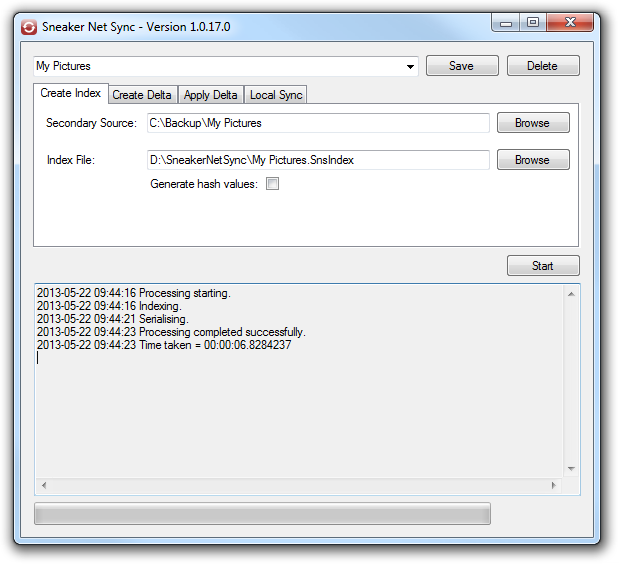
In this example, we are going to create a backup of our pictures. We start by going to our secondary computer.
The drop down at the top of the window and the Save and Delete buttons allow all of the settings to be saved for later use or deleted when they are no longer required.
The Secondary Source in this case is our backup directory. The directory must exist, but it can be empty.
The Index File is the file that contains an index of all of the files in the Secondary Source. This is used by Sneaker Net Sync to identify changes between the files on the master and secondary computers. This file must be transferred to the master computer. In this case, D: is the USB drive that we are going to sneaker net to the master computer.
The Generate hash values will add a hash value for each file into the index file. This will significantly increase the amount of processing time, both at this stage and later when the delta file is created.
Click Start to create the index file.
2. Sneaker net the index file to the master computer
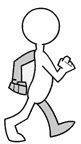
3. Create the delta file (master computer)
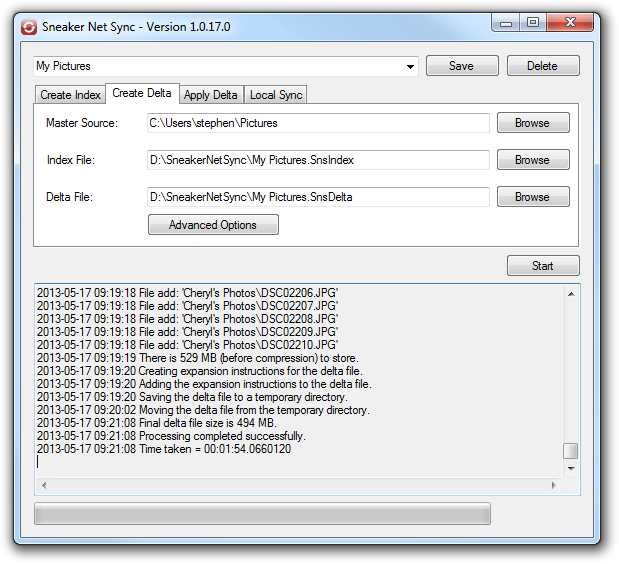
The Master Source in this case is the directory where the files we want backed up are. These file are only read by Sneaker Net Sync and are not modified.
The Index File is the file created in step 1.
The Delta File is the file that will be created. It will contain all of the modified and new files and details about how to change the files on the secondary computer to exactly match the master computer. This file must be transferred to the secondary computer. In this case, D: is the USB drive that we are going to sneaker net to the secondary computer.
Click Start to create the delta file.
Advanced Options
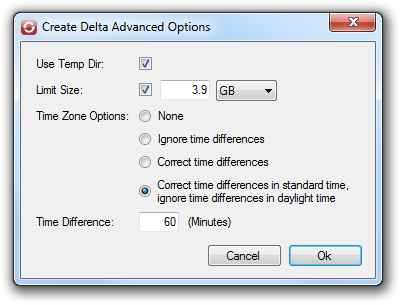
If the Use Temp Dir option is checked, Sneaker Net Sync will first create the delta file in the Window temporary directory and then move it to the final location. This is much faster if the final delta file location is on a USB drive or an external hard drive, but will be slightly slower if the delta file is on the local hard drive.
The Limit Size can be used to set the maximum size of the delta. Most USB drives are FAT32, which means that the maximum file size they can support is 4GB. In this case, the Limit Size should be set to 3.9 GB. If there are more than 3.9 GB of files to sync, the extra ones are ignored. This means that the files on the secondary computer will not be fully in sync first time around, but the sync process can be repeated until they 'catch up'.
Note that the delta file is compressed and the size limit is applied before the compression is done. This is because there is no easy way (other than actually doing the compression) to know how much a file will be compressed and therefore how many files can be added without the final file going over the size limit. By limiting the size before compression, we can at least ensure that the final file will always be less than the limit.
TODO: Rename this option to Size Limit.
The Time Zone Options and Time Difference settings are used to rectify daylight savings issue that can sometimes occur. See Daylight Saving Issues for more details.
4. Sneaker net the delta file to the secondary computer
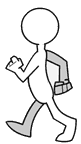
5. Apply the delta file (secondary computer)

The Secondary Source in this case is our backup directory. It should be the same as what was used in step 1.
The Delta File is the file created in step 3.
If the Re-index is checked, Sneaker Net Sync will recreate the index file (using the settings on the 'Create Index' tab) after the delta has been applied. This allows step 1 to be skipped when the sync process is repeated.
Click Start to apply the delta file.
